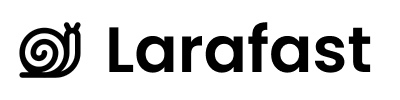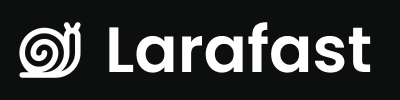Connect Paddle to Project
To get started with Paddle, install Laravel Cashier Paddle package by running following commandPADDLE_SANDBOX environment variable to true within your application’s .env file:
.env
Set API Keys
To create Client Side Token and API Key go to -> https://sandbox-vendors.paddle.com/authentication-v2.env
Migrations
Next, you should publish the Cashier migration files using thevendor:publish Artisan command:
customers table. In addition, new subscriptions and subscription_items tables will be created to store all of your customer’s subscriptions. Lastly, a new transactions table will be created to store all of the Paddle transactions associated with your customers:
Components
Paddle Payment is handled insideapp/Http/Controllers/Payments/PaddleController.php file
Vue component located in `resources/js/Components/Paddle/PaddlePlans.vue