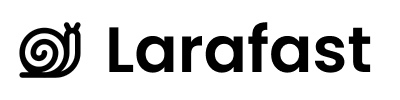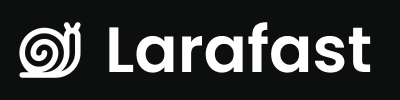Overview
Larafast Multi-Tenancy automatically provisions and manages SSL/TLS certificates for all custom domains using Let’s Encrypt and DigitalOcean DNS validation. This ensures all custom domains are secure with HTTPS from day one.How SSL Automation Works
1. DNS Verification
Before requesting an SSL certificate, the system verifies that:- DNS records are properly configured
- The domain resolves to your server’s IP
- The domain is under your control
2. Forge Site Creation
Once DNS is verified:- A new site is created on your Laravel Forge server
- The site is configured with proper Nginx settings
- The domain is added to the site configuration
3. Certificate Request
The system automatically requests a Let’s Encrypt certificate:- Uses DigitalOcean DNS validation (not HTTP validation)
- Supports wildcard certificates if needed
- Handles DNS TXT record creation automatically
4. Certificate Installation
After Let’s Encrypt issues the certificate:- Certificate is installed on the Forge site
- Nginx configuration is updated
- HTTPS is enabled automatically
5. Certificate Activation
Finally, the certificate is activated:- Set as the active certificate for the domain
- HTTP to HTTPS redirect is enabled
- Domain becomes fully operational
Certificate Workflow
The complete SSL workflow is handled by background jobs:Key Components
CreateForgeSiteCertificateJob
This job handles the entire certificate lifecycle:Certificate Status Tracking
Thedomains table tracks certificate status:
Let’s Encrypt Certificates
Certificate Details
Let’s Encrypt certificates provided by this system:- Issuer: Let’s Encrypt Authority
- Validity: 90 days
- Renewal: Automatic via Laravel Forge
- Type: Domain Validated (DV)
- Encryption: RSA 2048-bit or ECDSA
- Trust: Trusted by all major browsers
Rate Limits
Let’s Encrypt has rate limits to prevent abuse:| Limit Type | Limit | Period |
|---|---|---|
| Certificates per Domain | 50 | 7 days |
| Duplicate Certificates | 5 | 7 days |
| Failed Validations | 5 | 1 hour |
| Accounts per IP | 10 | 3 hours |
DNS Validation with DigitalOcean
Why DNS Validation?
The system uses DNS validation instead of HTTP validation because:- Works Before Site is Live: Can provision certificates before the site is fully configured
- No Downtime: Doesn’t require the site to be accessible
- Wildcard Support: Enables wildcard certificates if needed
- More Reliable: No dependency on HTTP server configuration
How It Works
- Certificate Request: System requests certificate from Let’s Encrypt
- Challenge: Let’s Encrypt provides a DNS challenge
- TXT Record: System creates TXT record via DigitalOcean API
- Verification: Let’s Encrypt verifies TXT record exists
- Issuance: Certificate is issued and downloaded
DigitalOcean Requirements
For DNS validation to work:- Domain’s nameservers must point to DigitalOcean
- DigitalOcean API token must have read/write permissions
- Domain must be added to your DigitalOcean account
Certificate Management
Automatic Renewal
Laravel Forge automatically handles certificate renewal:- Certificates are checked daily
- Renewed 30 days before expiration
- No manual intervention required
- Teams are notified if renewal fails
Certificate Installation Timeline
Typical timeline for certificate installation:- Domain Added: Immediate
- DNS Verification: 5-30 minutes (depends on DNS propagation)
- Site Creation: 1-2 minutes
- Certificate Request: 2-5 minutes
- Certificate Installation: 1-2 minutes
- Total Time: ~10-40 minutes
Monitoring Certificate Status
Check certificate status via the admin panel:Manual Certificate Check
Use the artisan command to check and fix certificate issues:- Checks all domains with pending certificate installations
- Retries failed certificate requests
- Activates installed but inactive certificates
- Logs all actions for debugging
Troubleshooting
Certificate Not Installing
Problem: Certificate stays in “pending installation” state. Possible Causes:- DigitalOcean API token invalid or lacks permissions
- Domain not on DigitalOcean DNS
- DNS TXT record propagation delays
- Let’s Encrypt rate limits reached
Certificate Validation Failed
Problem: Certificate request fails with validation errors. Solution:- Verify DigitalOcean token:
FORGE_DIGITALOCEAN_TOKEN - Ensure domain uses DigitalOcean nameservers
- Check Let’s Encrypt rate limits
- Review Forge logs for detailed error messages
Multiple Certificates
Problem: Multiple certificates exist for same domain. Solution:Certificate Not Activated
Problem: Certificate is installed but not active. Solution:DNS Validation Issues
Problem: DNS validation keeps failing. Solution:- Verify domain is on DigitalOcean DNS
- Check DigitalOcean DNS records:
- Ensure API token has correct permissions
- Check if domain is in DigitalOcean account
Security Best Practices
1. Secure API Tokens
Store API tokens securely:2. Certificate Monitoring
Monitor certificate expiration:3. HTTPS Enforcement
Ensure all custom domains enforce HTTPS:4. HSTS Headers
Add HTTP Strict Transport Security headers:Certificate Types
Standard SSL Certificate
Default for most custom domains:- Single domain (e.g.,
app.clientdomain.com) - 90-day validity
- Automatic renewal
- Free via Let’s Encrypt
Wildcard SSL Certificate
For supporting all subdomains:- Covers
*.clientdomain.com - Requires DNS validation
- More complex setup
- Free via Let’s Encrypt
Wildcard certificates require additional configuration and are not enabled by default.
Advanced Configuration
Using Different Certificate Authority
To use a different CA instead of Let’s Encrypt:- Obtain certificate from your CA
- Upload to Forge manually
- Update domain record with certificate ID
- Disable automatic certificate provisioning for that domain
Custom Certificate Installation
For teams that want to use their own certificates:Staging Certificates
During development, use Let’s Encrypt staging:Notifications
Success Notifications
When a certificate is successfully installed:Failure Notifications
Set up failure notifications:Next Steps
- Troubleshooting - Common issues and solutions
- API Reference - Programmatic domain management
- Advanced Topics - Wildcard domains, custom certificates, and more