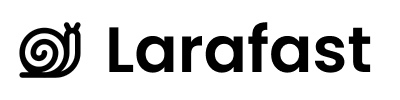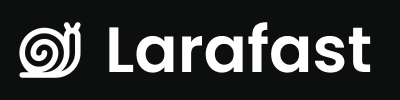Overview
Larafast Multi-Tenancy includes a complete invitation system that’s ready to use out of the box. Team owners can invite new members via email, and the system handles everything automatically - from sending emails to adding members when they accept.How to Invite Someone
From the Team Members Page
- Navigate to Team Members - Click “Users” or “Team Members” in the sidebar
- Click “Invite Member” - Button located at the top of the page
- Fill in the form:
- Email - The person’s email address
- Role - Select their permission level (Admin, Editor, or Viewer)
- Click “Send Invitation” - The system sends the email immediately
What Happens When You Send an Invitation
The system automatically:- ✅ Creates an invitation record - Stored securely in the database
- ✅ Generates a unique token - 64-character secure token for the invitation link
- ✅ Sets expiration date - Invitation expires after 7 days
- ✅ Sends email - Queued job sends the invitation email
- ✅ Tracks status - Monitors if invitation is pending, accepted, or expired
The Invitation Email
Recipients receive a professional email that includes:- Team name - Which team they’re invited to join
- Sender’s name - Who invited them
- Role - What permissions they’ll have
- Accept button - Clear call-to-action link
- Expiration date - When the invitation expires
resources/views/emails/team-invitation.blade.php
You can customize this template to match your brand or add additional information.
Invitation Expiration
Invitations are valid for 7 days by default. After that:- The invitation link no longer works
- The invitation shows as “Expired” in your dashboard
- You can resend a new invitation if needed
Why Invitations Expire
Security best practice - expired tokens can’t be used maliciously, and it encourages invitees to join promptly.Managing Pending Invitations
You can view and manage all your team’s invitations:Pending Invitations Widget
If enabled, the dashboard shows a widget with:- Email - Who was invited
- Role - What role they’ll get
- Status - Pending, Accepted, or Expired
- Expires - When the invitation expires
- Actions - Resend or delete
Resending an Invitation
If someone didn’t receive the email or it expired:- Find the invitation in the pending invitations list
- Click “Resend” - Extends expiration by 7 days and sends a new email
- Done - They receive a fresh invitation
Canceling an Invitation
To cancel an invitation before it’s accepted:- Find the invitation in the list
- Click the delete/trash icon
- Confirm - The invitation link becomes invalid
Invitation Validation
The system automatically validates:- ✅ Email format - Must be a valid email address
- ✅ Duplicate check - Can’t invite someone who’s already a member
- ✅ Pending check - Can’t send duplicate pending invitations
- ✅ Expiration - Links don’t work after expiration
Email Configuration
For invitations to work, you need to configure email in your.env file:
Customization
Changing Expiration Time
To change how long invitations are valid: Location:app/Filament/App/Resources/UserResource/Pages/ListUsers.php
Find the expires_at field and change addDays(7) to your preferred duration:
Customizing Invitation Roles
To add, remove, or rename roles: Location: Same file as above, in the invite form Modify therole select options:
Customizing the Email
Location:resources/views/emails/team-invitation.blade.php
This is a Laravel Markdown email template. You can modify the text, add your logo, change colors, or add additional information.
Next Steps
- Accepting Invitations - How recipients join the team
- Managing Members - Once they’ve joined