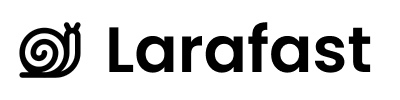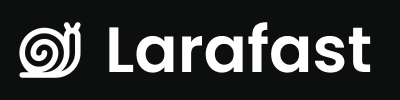Overview
The General Settings page allows administrators to configure core application behavior including app information, email configuration, user registration, and maintenance mode - all from a user-friendly admin interface.Accessing General Settings
- Log in to Admin Panel - Navigate to
/admin - Click “Settings” in the sidebar
- Select “General Settings”
Available Settings
Application Information
Application Name
- Field:
APP_NAME - Description: The display name of your application
- Used In: Email templates, page titles, notifications, branding
- Example: “Acme Project Manager”, “My SaaS App”
- Browser tab titles
- Email footers
- Welcome messages
- Throughout the UI
Application URL
- Field:
APP_URL - Description: The primary URL where your application is hosted
- Format: Must be a valid URL with protocol
- Examples:
https://myapp.comhttps://app.mycompany.com
- Email links
- OAuth redirects
- Asset URLs
- Sitemap generation
Environment
- Field:
APP_ENV - Options:
local- Local developmentstaging- Staging/test environmentproduction- Live production environment
- Default:
local
- Error reporting verbosity
- Logging behavior
- Feature availability
Debug Mode
- Field:
APP_DEBUG - Type: Toggle (On/Off)
- Default: ON for local, OFF for production
- ✅ Detailed error messages shown
- ✅ Stack traces visible
- ✅ Helpful for development
- ❌ Generic error pages shown
- ❌ Error details hidden from users
- ✅ Required for production (security)
Email Configuration
Mail From Address
- Field:
MAIL_FROM_ADDRESS - Description: Default sender email address for outbound emails
- Format: Valid email address
- Example:
[email protected],[email protected]
- Password reset emails
- Team invitations
- Notification emails
- System alerts
Mail From Name
- Field:
MAIL_FROM_NAME - Description: Display name for outbound emails
- Default: Uses
APP_NAMEif not set - Example: “Acme Team”, “Support Team”
User Registration
Registration Enabled
- Field:
AUTH_REGISTRATION_ENABLED - Type: Toggle (On/Off)
- Default: ON
- ✅ Users can create new accounts
- ✅ Registration page accessible
- ✅ “Sign up” links appear
- ❌ Registration page shows “Registration disabled”
- ❌ Only admins can create accounts
- ✅ Useful for invite-only applications
- Private beta testing
- Enterprise deployments
- Temporarily closing registration
- Invite-only applications
Email Verification Required
- Field:
AUTH_EMAIL_VERIFICATION_REQUIRED - Type: Toggle (On/Off)
- Default: OFF
- ✅ Users must verify email before full access
- ✅ Verification email sent on registration
- ✅ Extra security layer
- ❌ Users get immediate access
- ❌ No verification email sent
Maintenance Mode
Enable Maintenance Mode
- Type: Toggle (On/Off)
- Description: Puts your application in maintenance mode
- 🔧 Site shows “We’ll be back soon” page
- 🔧 Only admins can access
- 🔧 Useful during updates or migrations
- ✅ Normal operation
- ✅ All users can access
- Toggle the switch
- Click “Save Changes”
- Admins are automatically allowed
- Or visit:
https://yourapp.com/my-secret-tokento bypass
How to Update Settings
Step-by-Step
- Navigate to General Settings page
- Modify the fields you want to change
- Review your changes
- Click “Save Changes” button
- Confirmation - “Settings saved successfully” notification appears
Changes Take Effect Immediately
Most changes are applied instantly. However, some might require: Cache Clearing:Behind the Scenes
How It Works
When you save settings:- Filament form collects your input
- GeneralSettings page processes the data
- EnvManager updates the
.envfile - Laravel config automatically refreshes
- Changes are live!
app/Filament/Admin/Clusters/Settings/Pages/GeneralSettings.php
The .env File
Your settings are written to the .env file in your project root:
.env file should:
- ✅ Be included in
.gitignore - ✅ Never be committed to version control
- ✅ Be backed up securely
- ✅ Have proper file permissions (600)
Best Practices
Production Checklist
Before going live, ensure:- ✅
APP_ENV=production - ✅
APP_DEBUG=false - ✅
APP_URL= your actual domain - ✅
MAIL_FROM_ADDRESS= valid email - ✅ Email verification enabled (recommended)
Security Recommendations
-
Disable Debug in Production
- Prevents sensitive data exposure
- Shows user-friendly error pages
-
Use Environment-Specific Settings
- Different configs for dev/staging/prod
- Manage via deployment pipelines
-
Regular Backups
- Back up your
.envfile - Store securely (not in repo!)
- Back up your
-
Monitor Changes
- Check activity logs
- Track who changes what
Troubleshooting
Changes Not Appearing
Solution: Clear configuration cache:Email Not Sending
Check:MAIL_FROM_ADDRESSis valid- Mail server is configured in
.env - Test with:
php artisan mail:test
App Name Not Updating
Solution:- Clear cache:
php artisan config:clear - Refresh browser (hard reload: Ctrl/Cmd + Shift + R)
Can’t Access After Enabling Maintenance
Solution:- Access via secret token URL
- Or disable via command:
php artisan up
Next Steps
- Social Authentication - Configure OAuth providers
- Environment Management - Advanced .env management