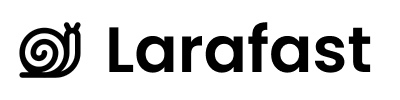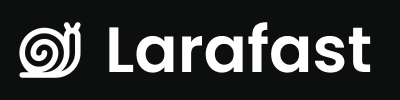Overview
When someone receives a team invitation, accepting it is quick and simple. The system automatically handles everything - from account creation to adding them to the team with the correct permissions.The Invitation Link
Recipients receive an email with a unique invitation link that looks like:- ✅ Is unique and secure - 64-character random token
- ✅ Expires after 7 days - For security
- ✅ Can only be used once - Prevents duplicate acceptances
- ✅ Works on any device - Desktop, mobile, tablet
Acceptance Flow
For Existing Users
If the recipient already has an account with your app:- Click invitation link - Opens in their browser
- Log in (if not already) - Uses their existing credentials
- Email verification - System checks their email matches the invitation
- Automatic join - Added to the team immediately
- Redirected to team - Taken to the new team’s dashboard
For New Users
If the recipient doesn’t have an account yet:- Click invitation link - Opens in their browser
- Redirected to registration - Shown the sign-up page
- Create account - Email is pre-filled from the invitation
- Email verification - May need to verify their email
- Automatic join - Added to the team immediately
- Welcome to the team - Taken to the team dashboard
What Happens Automatically
When someone accepts an invitation, the system automatically:- ✅ Adds them as a team member - No manual approval needed
- ✅ Assigns their role - The role you selected when inviting
- ✅ Sets as current team - This team becomes their active workspace
- ✅ Marks invitation as accepted - Can’t be used again
- ✅ Sends them to the dashboard - Ready to start working
- ✅ Logs the activity - For audit purposes
Validation and Security
The system automatically validates several things:Email Matching
- The person accepting must use the email address the invitation was sent to
- If emails don’t match, they see: “This invitation is for a different email address”
- Prevents invitation theft or sharing
Expiration Check
- Invitations expire after 7 days
- Expired invitations show: “This invitation has expired”
- Contact the team owner to request a new invitation
Single Use
- Each invitation can only be accepted once
- Already-accepted invitations show: “This invitation has already been used”
Already a Member
- If someone is already a team member, the system handles it gracefully
- No duplicate memberships created
Common Scenarios
”I didn’t receive the invitation email”
- Check spam folder - Invitation emails sometimes go to spam
- Check the email address - Make sure invitation was sent to the right address
- Ask for resend - Team owner can resend the invitation
- Check email configuration - On the sender’s side
”The invitation expired”
- Contact team owner - Ask them to send a new invitation
- They can resend - From the pending invitations list
- New link sent - Fresh 7-day expiration
”I have multiple email addresses”
You must accept the invitation using the exact email address it was sent to. If you want to use a different email:- Either accept with the invited email
- Or ask the team owner to send a new invitation to your preferred email
”I’m already logged in to a different account”
- Log out of your current account
- Log in with the account matching the invitation email
- Click the invitation link again
After Acceptance
Once someone accepts and joins your team:- They appear in your team members list - Immediately visible
- Invitation status changes - Shows as “Accepted”
- They can access team resources - Based on their assigned role
- They see the team switcher - Can switch between teams if they’re in multiple
Technical Details
The invitation acceptance is handled by:- URL:
/invitations/accept/{token} - Controller:
app/Http/Controllers/InvitationController.php - Route: Defined in
routes/web.php
Customization
Changing the Redirect
After acceptance, users are redirected to the team dashboard. To change where they go: Location:app/Http/Controllers/InvitationController.php
Modify the redirect() call in the acceptInvitation method.
Adding Welcome Messages
To show a custom welcome message after acceptance: Location: Same controller Modify thewith('success', ...) message or add a notification.
Requiring Additional Steps
If you want users to complete additional steps after accepting (e.g., profile setup, terms acceptance): Location: Same controller Add a check and redirect to your onboarding flow before taking them to the dashboard.Next Steps
- Managing Members - What happens after they join
- Team Settings - Configure your team