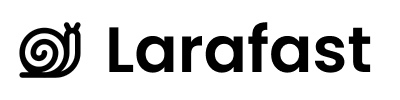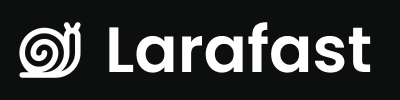Overview
Larafast Multi-Tenancy includes a powerful settings management system that allows administrators to configure application settings, social authentication, and environment variables directly from the admin panel - no need to manually edit configuration files!What Settings Can You Manage?
The settings system is organized into different sections:1. General Settings
Configure core application settings:- Application Name - Your app’s display name
- Application URL - Your app’s primary URL
- Environment - Development, staging, or production
- Debug Mode - Enable/disable debug information
- Email Configuration - Default sender email and name
- User Registration - Allow/disable new user signups
- Email Verification - Require email verification for new users
- Maintenance Mode - Put your app in maintenance
2. Social Authentication
Configure OAuth providers for social login:- GitHub - GitHub OAuth integration
- Google - Google Sign-In
- Twitter/X - Twitter OAuth
- Apple - Sign in with Apple
- Facebook - Facebook Login
How Settings Work
Storage Method
Settings are stored in your.env file (not in a database). This means:
✅ Environment-specific - Different settings for dev/staging/production
✅ Version controlled - Can be managed via deployment pipelines
✅ Fast access - No database queries needed
✅ Laravel native - Uses Laravel’s built-in configuration system
The Flow
Accessing Settings
Admin Panel
- Log in to Admin Panel -
/admin - Click “Settings” in the navigation
- Choose a section:
- General Settings
- Social Authentication
Settings Navigation
The Settings area appears in the admin panel sidebar under its own group. It uses a collapsible cluster structure for organization.Security & Permissions
Who Can Edit Settings?
Only administrators can access and modify settings. Regular users and team members cannot see the Settings section. Access Control:app/Providers/Filament/AdminPanelProvider.php
Users must have the admin role to access the admin panel and settings.
Sensitive Data Protection
- OAuth Secrets - Hidden by default, revealable with eye icon
- Encrypted Tokens - Social account tokens are encrypted in database
- Environment File -
.envshould never be committed to version control - Password Fields - Use Filament’s revealable password inputs
Built-in Features
Real-Time Validation
Settings forms validate input before saving:- URL Format - Validates APP_URL is a valid URL
- Email Format - Validates email addresses
- Required Fields - Ensures critical fields aren’t empty
Conditional Fields
Some fields show/hide based on toggles:- Enable social auth → Shows provider configuration sections
- Enable registration → Shows email verification option
Visual Feedback
- ✅ Success notifications - “Settings saved successfully”
- ❌ Error messages - Clear error descriptions if save fails
- 🔄 Loading states - Shows saving progress
Default Values
When you first install Larafast Multi-Tenancy, settings come from.env.example:
Configuration Files
Settings from the admin panel update these Laravel configuration files:config/app.php- App name, environment, debug modeconfig/mail.php- Email configurationconfig/auth.php- Registration, verification settingsconfig/services.php- OAuth provider credentials
Common Tasks
Changing App Name
- Go to Settings → General Settings
- Update “Application Name”
- Click “Save Changes”
- New name appears throughout your app immediately
Setting Up Social Login
- Go to Settings → Social Authentication
- Enable “Use Social Authentication”
- Expand the provider section (e.g., GitHub)
- Enter Client ID and Client Secret
- Click “Save Changes”
- Social login buttons appear on login page automatically
Disabling User Registration
- Go to Settings → General Settings
- Toggle “Registration Enabled” to OFF
- Click “Save Changes”
- Registration page becomes inaccessible
Next Steps
- General Settings - Configure core application settings
- Social Authentication - Set up OAuth providers
- Environment Management - How .env updates work