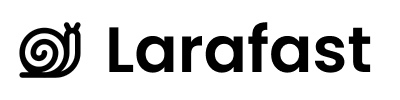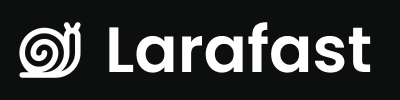What is Multi-Tenancy in Laravel?
Multi-tenancy is an architectural pattern where a single instance of your application serves multiple customers (tenants). Each tenant’s data is isolated and invisible to other tenants, providing security and privacy while maintaining efficiency by sharing the same codebase and infrastructure. In Larafast Multi-Tenancy, we implement team-based multi-tenancy using Filament v4’s native multi-tenancy features. This means:- Shared Database Architecture: All tenants share the same database, with logical data isolation through team associations
- Team-Based Isolation: Each “team” acts as a tenant boundary
- User Flexibility: Users can belong to multiple teams and switch between them seamlessly
- Ownership & Membership: Teams have owners and can have multiple members with different roles
Multi-Tenancy Use Cases
Multi-tenancy is ideal for SaaS applications where you need to:1. Project Management Tools
- Each company/organization has its own workspace (team)
- Teams manage their own projects, tasks, and team members
- Users can participate in multiple organization workspaces
- Examples: Asana, Trello, Monday.com
2. Collaborative Software
- Design tools where agencies manage multiple client projects
- Each client gets their own isolated workspace
- Team members collaborate within shared spaces
- Examples: Figma teams, Notion workspaces
3. Business Management Systems
- Accounting software for multiple businesses
- Each business (tenant) has its own financial data
- Accountants can manage multiple client businesses
- Examples: QuickBooks, Xero
4. E-commerce Platforms
- Multi-vendor marketplaces
- Each vendor (tenant) manages their own products and orders
- Platform owners oversee all vendors
- Examples: Shopify stores, multi-vendor platforms
5. Educational Platforms
- Different schools or organizations use the same platform
- Each institution manages their own students and courses
- Teachers can work across multiple institutions
- Examples: Learning management systems
6. Marketing & Agency Tools
- Agencies manage multiple client accounts
- Each client has isolated campaigns and analytics
- Team members collaborate on client projects
- Examples: Social media management tools, CRM systems
Installation
To install the project you need to open your terminal and type these commandsClone repo and install composer
Create .env file
Create APP_KEY
Run migrations
To use MySQL as a database, update the .env file with the new database credentials..env
Install NPM and Run
Run Local Server
Laravel comes with a handy artisan serve command to run a local server. Feel free to use Herd, Valet or any other local server management tools.Quick Start Guide
Once installed, here’s how to get started with multi-tenancy:- Register a User - Create your first user account
- Create a Team - Upon first login, you’ll be prompted to create your first team
- Invite Members - Invite team members via email from the Users section
- Switch Teams - Use the tenant switcher in the top navigation to change between teams
- Manage Team Settings - Access team profile settings from the user menu